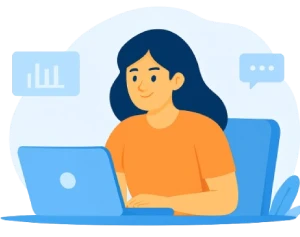Supervised Learning
matlabsolutions - 2025
Supervised learning is a machine learning technique where we train a model on a labelled
dataset. Our model learns from seen results taken from the training set and uses it to predict
the outcomes of the test set.
import os
import numpy as np
import pandas as pd
from sklearn import linear_model, preprocessing, model_selection
from sklearn.neighbors import KNeighborsClassifier
data = pd.read_csv(
'https://desktop/supervised-learning/prash.csv')
# Data Pre-processing
proc = preprocessing.LabelEncoder()
sepal_length = proc.fit_transform(list(data["sepal_length"]))
sepal_width = proc.fit_transform(list(data["sepal_width"]))
petal_length = proc.fit_transform(list(data["petal_length"]))
petal_width = proc.fit_transform(list(data["petal_width"]))
variety = proc.fit_transform(list(data["species"]))
# Prediction
predict = "species"
x = list(zip(sepal_length, sepal_width, petal_length, petal_width))
y = list(variety)
var = ['Setosa', 'Virginica', 'Versicolor']
best = 0
worst = 100
for i in range(100):
x_train, x_test, y_train, y_test = model_selection.train_test_split(
x, y, test_size=0.9)
model = KNeighborsClassifier(n_neighbors=5)
model.fit(x_train, y_train)
accuracy = model.score(x_test, y_test)
if accuracy > best:
best = accuracy
elif accuracy < worst:
worst = accuracy
prediction = model.predict(x_test)
print(f"Prediction:\t{var[prediction[i]].ljust(10)}\tActual: {var[y_test[i]].ljust(10)}\tAccuracy: {str(round(accuracy*100, 2)).ljust(5)} % \t Data: {x_test[i]}")
print(f"\nHighest Accuracy: {round((100*best), 2)}%")
print(f"\nLowest Accuracy: {round((100*worst), 2)}%")
Sudoku Solver
matlabsolutions - 2025
We will be following Backtracking Algorithm to solve this problem.
The algorithm works something like this:
- Pick empty box.
- Try all numbers.
- Find one that works.
- Backtrack when the sudoku rules are broken.
- Repeat the above steps until all the boxes are filled up.
b = [
[7,8,0,4,0,0,1,2,0],
[6,0,0,0,7,5,0,0,9],
[0,0,0,6,0,1,0,7,8],
[0,0,7,0,4,0,2,6,0],
[0,0,1,0,5,0,9,3,0],
[9,0,4,0,6,0,0,0,5],
[0,7,0,3,0,0,0,1,2],
[1,2,0,0,0,7,4,0,0],
[0,4,9,2,0,6,0,0,7]
]
def solve(b):
find = find_empty(b) # Check empty box
if not find:
return True # Final state of the board when every box is filled
else:
row, col = find
for i in range(1,10):
if valid(b, i, (row, col)):
b[row][col] = i # Place the number in the board if its valid
if solve(b):
return True # Continue from that board state onwards
b[row][col] = 0
return False
def valid(b, num, pos):
for i in range(len(b[0])): # Check row
if b[pos[0]][i] == num and pos[1] != i: # Check element in row if its equal to the number added and if its the current position being added to then ignore it
return False
for i in range(len(b)): # Check column
if b[i][pos[1]] == num and pos[0] != i: # Check element column-wise if it equals the number added and its not the position that the new number was just added into
return False
box_x = pos[1] // 3 # Check 3x3 box
box_y = pos[0] // 3
for i in range(box_y*3, box_y*3 + 3): # Loop through the 3x3 boxes
for j in range(box_x * 3, box_x*3 + 3):
if b[i][j] == num and (i,j) != pos: # Check if same number exits in the 3x3 box and (i, j) was the position the new number was just added to
return False
return True
def print_board(b):
for i in range(len(b)):
if i % 3 == 0 and i != 0:
print("- - - - - - - - - - - - - ") # Separate sections of the board row-wise (Every 3x3 box)
for j in range(len(b[0])):
if j % 3 == 0 and j != 0:
print(" | ", end="") # Separate sections of the board column-wise
if j == 8:
print(b[i][j])
else:
print(str(b[i][j]) + " ", end="")
def find_empty(b):
for i in range(len(b)):
for j in range(len(b[0])):
if b[i][j] == 0: # Check if there is a 0 in each position of the box
return (i, j) # Return the row and column
return None
print_board(b)
print(" ")
solve(b)
print_board(b)
Binary Search in Python (Recursive and Iterative)
matlabsolutions - 2025
Searching for an element’s presence in a list is usually done using linear search and binary
search. Linear search is time-consuming and memory expensive but is the simplest way to search
for an element. On the other hand, Binary search is effective mainly due to the reduction of
list dimension with each recursive function call or iteration. A practical implementation of
binary search is autocompletion.
Acronyms Using Python
matlabsolutions - 2025
An acronym is a short form of a word created by long words or phrases such as NLP for natural
language processing. In this article, I will walk you through how to write a program to create
acronyms using Python.
To create acronyms using Python, you need to write a python program that generates a short form
of a word from a given sentence. You can do this by splitting and indexing to get the first word
and then combine it. Let’s see how to create an acronym using Python:
user_input = str(input("Enter a Phrase: "))
text = user_input.split()
a = " "
for i in text:
a = a+str(i[0]).upper()
print(a)
Alarm Clock with Python
matlabsolutions - 2025
Before writing the program you should know that you also need an alarm tone which will ring at
the time of the alarm. So you can download an alarm tune from here. Now as we are ready with the
libraries and the alarm song, let’s see how to write a program to create an alarm clock with
Python:
from datetime import datetime
from playsound import playsound
alarm_time = input("Enter the time of alarm to be set:HH:MM:SS\n")
alarm_hour=alarm_time[0:2]
alarm_minute=alarm_time[3:5]
alarm_seconds=alarm_time[6:8]
alarm_period = alarm_time[9:11].upper()
print("Setting up alarm..")
while True:
now = datetime.now()
current_hour = now.strftime("%I")
current_minute = now.strftime("%M")
current_seconds = now.strftime("%S")
current_period = now.strftime("%p")
if(alarm_period==current_period):
if(alarm_hour==current_hour):
if(alarm_minute==current_minute):
if(alarm_seconds==current_seconds):
print("Wake Up!")
playsound('audio.mp3')
break
Python | Simple GUI calculator using Tkinter
matlabsolutions - 2025
Python offers multiple options for developing a GUI (Graphical User Interface). Out of all the
GUI methods, Tkinter is the most commonly used method. It is a standard Python interface to the
Tk GUI toolkit shipped with Python. Python with Tkinter outputs the fastest and easiest way to
create GUI applications. Creating a GUI using Tkinter is an easy task.
# Python program to create a simple GUI
# calculator using Tkinter
# import everything from tkinter module
from tkinter import *
# globally declare the expression variable
expression = ""
# Function to update expression
# in the text entry box
def press(num):
# point out the global expression variable
global expression
# concatenation of string
expression = expression + str(num)
# update the expression by using set method
equation.set(expression)
# Function to evaluate the final expression
def equalpress():
# Try and except statement is used
# for handling the errors like zero
# division error etc.
# Put that code inside the try block
# which may generate the error
try:
global expression
# eval function evaluate the expression
# and str function convert the result
# into string
total = str(eval(expression))
equation.set(total)
# initialize the expression variable
# by empty string
expression = ""
# if error is generate then handle
# by the except block
except:
equation.set(" error ")
expression = ""
# Function to clear the contents
# of text entry box
def clear():
global expression
expression = ""
equation.set("")
# Driver code
if __name__ == "__main__":
# create a GUI window
gui = Tk()
# set the background colour of GUI window
gui.configure(background="light green")
# set the title of GUI window
gui.title("Simple Calculator")
# set the configuration of GUI window
gui.geometry("270x150")
# StringVar() is the variable class
# we create an instance of this class
equation = StringVar()
# create the text entry box for
# showing the expression .
expression_field = Entry(gui, textvariable=equation)
# grid method is used for placing
# the widgets at respective positions
# in table like structure .
expression_field.grid(columnspan=4, ipadx=70)
# create a Buttons and place at a particular
# location inside the root window .
# when user press the button, the command or
# function affiliated to that button is executed .
button1 = Button(gui, text=' 1 ', fg='black', bg='red',
command=lambda: press(1), height=1, width=7)
button1.grid(row=2, column=0)
button2 = Button(gui, text=' 2 ', fg='black', bg='red',
command=lambda: press(2), height=1, width=7)
button2.grid(row=2, column=1)
button3 = Button(gui, text=' 3 ', fg='black', bg='red',
command=lambda: press(3), height=1, width=7)
button3.grid(row=2, column=2)
button4 = Button(gui, text=' 4 ', fg='black', bg='red',
command=lambda: press(4), height=1, width=7)
button4.grid(row=3, column=0)
button5 = Button(gui, text=' 5 ', fg='black', bg='red',
command=lambda: press(5), height=1, width=7)
button5.grid(row=3, column=1)
button6 = Button(gui, text=' 6 ', fg='black', bg='red',
command=lambda: press(6), height=1, width=7)
button6.grid(row=3, column=2)
button7 = Button(gui, text=' 7 ', fg='black', bg='red',
command=lambda: press(7), height=1, width=7)
button7.grid(row=4, column=0)
button8 = Button(gui, text=' 8 ', fg='black', bg='red',
command=lambda: press(8), height=1, width=7)
button8.grid(row=4, column=1)
button9 = Button(gui, text=' 9 ', fg='black', bg='red',
command=lambda: press(9), height=1, width=7)
button9.grid(row=4, column=2)
button0 = Button(gui, text=' 0 ', fg='black', bg='red',
command=lambda: press(0), height=1, width=7)
button0.grid(row=5, column=0)
plus = Button(gui, text=' + ', fg='black', bg='red',
command=lambda: press("+"), height=1, width=7)
plus.grid(row=2, column=3)
minus = Button(gui, text=' - ', fg='black', bg='red',
command=lambda: press("-"), height=1, width=7)
minus.grid(row=3, column=3)
multiply = Button(gui, text=' * ', fg='black', bg='red',
command=lambda: press("*"), height=1, width=7)
multiply.grid(row=4, column=3)
divide = Button(gui, text=' / ', fg='black', bg='red',
command=lambda: press("/"), height=1, width=7)
divide.grid(row=5, column=3)
equal = Button(gui, text=' = ', fg='black', bg='red',
command=equalpress, height=1, width=7)
equal.grid(row=5, column=2)
clear = Button(gui, text='Clear', fg='black', bg='red',
command=clear, height=1, width=7)
clear.grid(row=5, column='1')
Decimal= Button(gui, text='.', fg='black', bg='red',
command=lambda: press('.'), height=1, width=7)
Decimal.grid(row=6, column=0)
# start the GUI
gui.mainloop()